1. 앱 서명하기
keytool -genkey -v -keystore ~/key.jks -keyalg RSA -keysize 2048 -validity 10000 -alias key
잘 생성되었다.
2. 앱으로부터 keystore 참조하기
배포용 앱을 빌드할 때 참조하기 위해 프로젝트의 android/ 폴더에 key.properties 파일을 생성한 후 다음과 같이 작성한다.
storePassword=<키생성시 입력한 암호>
keyPassword=<키생성시 입력한 암호>
keyAlias=key
storeFile=<키파일의 경로와 파일명>3. build.gradle android 상단에 붙여넣기
// start of Gradle 서명 구성
def keystoreProperties = new Properties()
def keystorePropertiesFile = rootProject.file('key.properties')
if (keystorePropertiesFile.exists()) {
keystoreProperties.load(new FileInputStream(keystorePropertiesFile))
}
// end of Gradle 서명 구성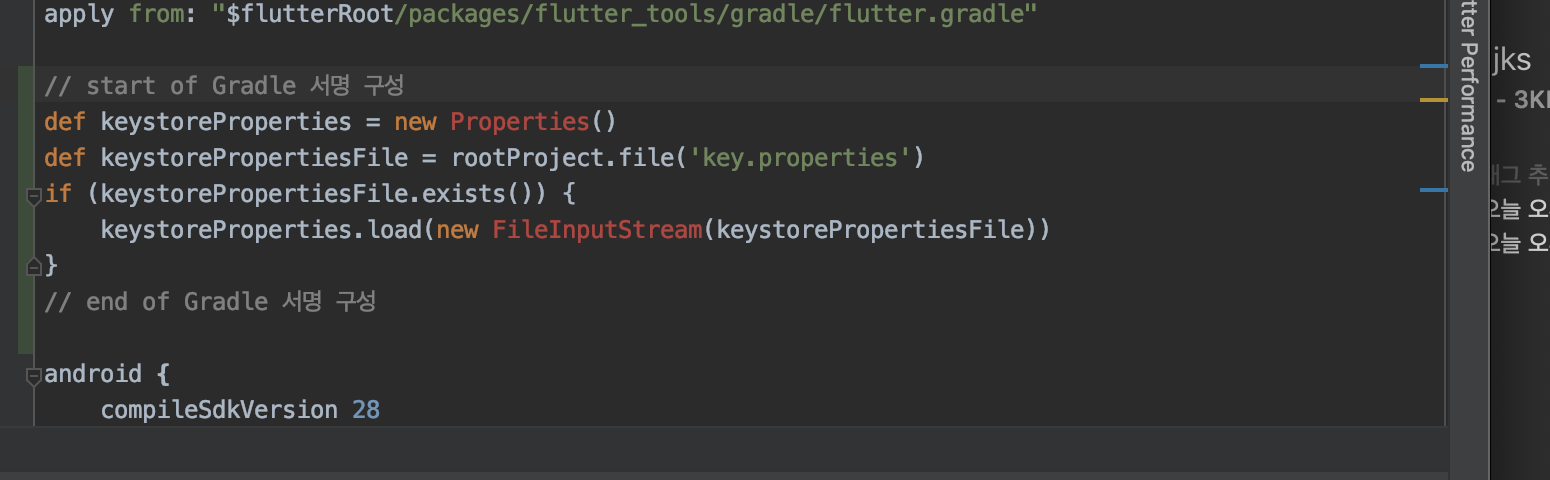
4. build.gradle android 안에 해당내용 넣기
// start of signingConfigs
signingConfigs {
release {
keyAlias keystoreProperties['keyAlias']
keyPassword keystoreProperties['keyPassword']
storeFile file(keystoreProperties['storeFile'])
storePassword keystoreProperties['storePassword']
}
}
// end of signingConfigs
buildTypes {
release {
// release 속성으로 변경
signingConfig signingConfigs.release
}
}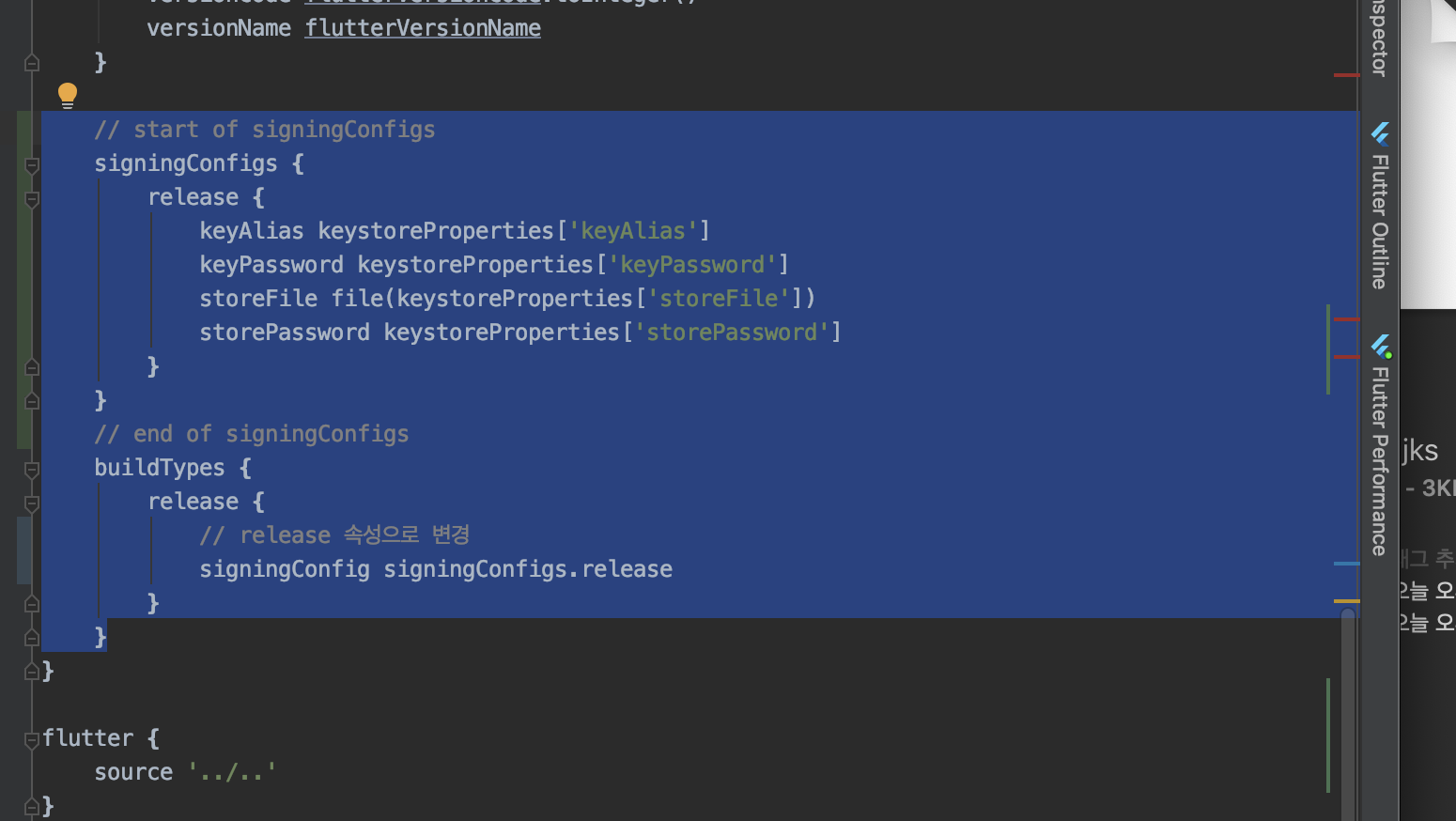
5. proguard 만들어서 내용 넣기 : 배포할 앱의 소스코드를 난독화하는 설정
android/app 하위에 produard-rules.pro 만들고 내용 삽입
## Flutter wrapper
-keep class io.flutter.app.** { *; }
-keep class io.flutter.plugin.** { *; }
-keep class io.flutter.util.** { *; }
-keep class io.flutter.view.** { *; }
-keep class io.flutter.** { *; }
-keep class io.flutter.plugins.** { *; }
-dontwarn io.flutter.embedding.**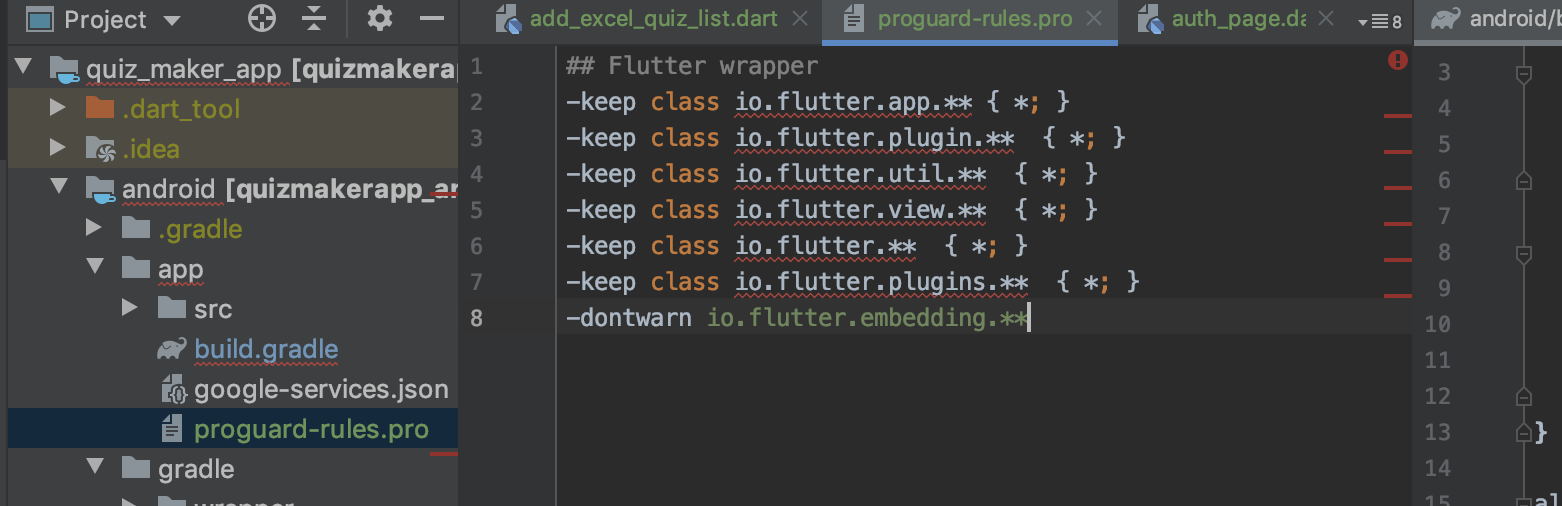
6. build.gradle에 proguard 내용도 추가해주자
// start of 코드난독화 및 사이즈 축소
minifyEnabled true
useProguard true
proguardFiles getDefaultProguardFile('proguard-android.txt'), 'proguard-rules.pro'
// end of 코드난독화 및 사이즈 축소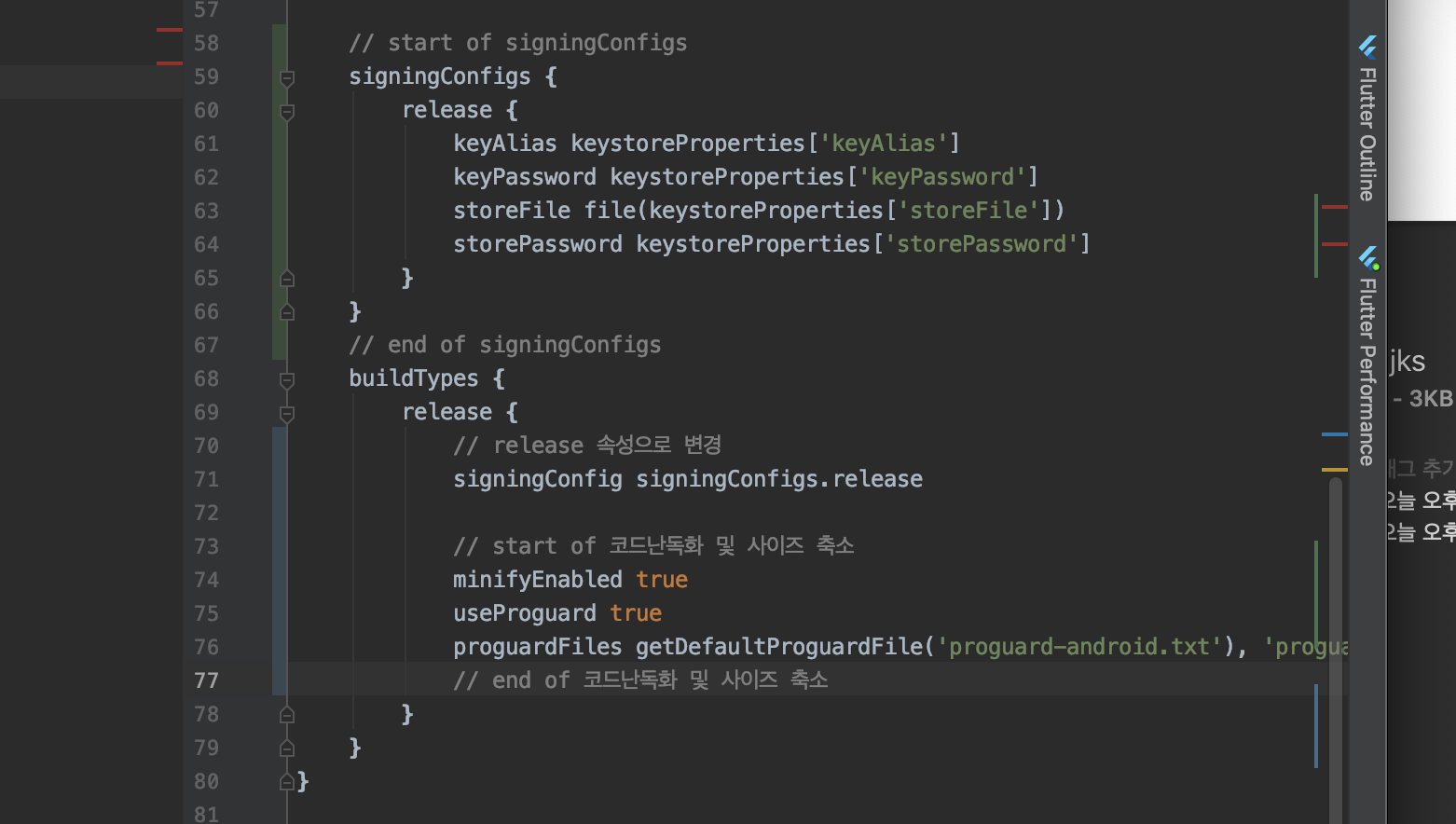
7. 빌드 구성 검토하기 : 버전 확인
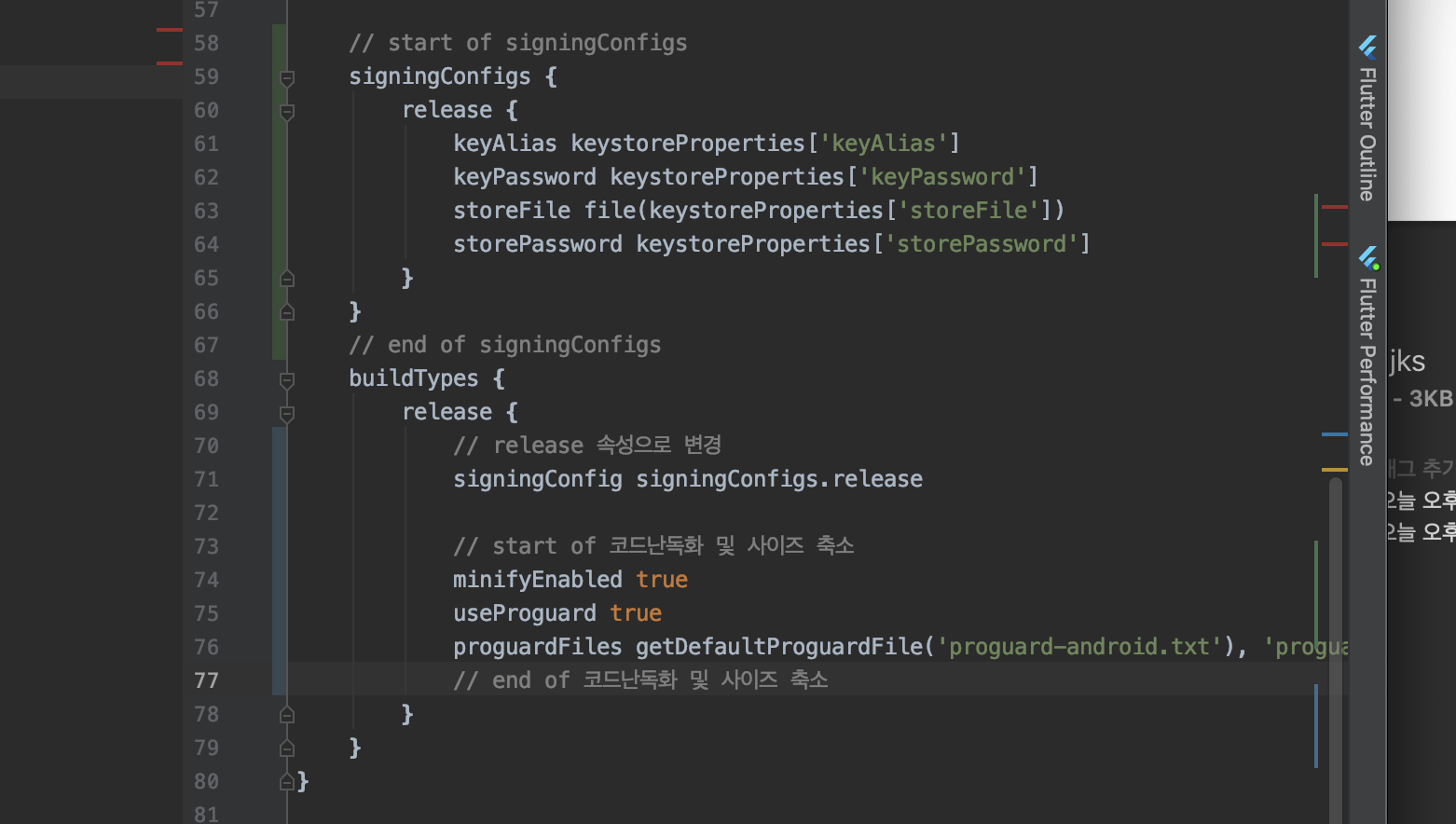
8. 앱 번들 빌드 : flutter build appbundle

9. apk 빌드 : flutter build apk --split-per-abi

10. 개발자 등록하기 : 구글콘솔 이동 후 결제
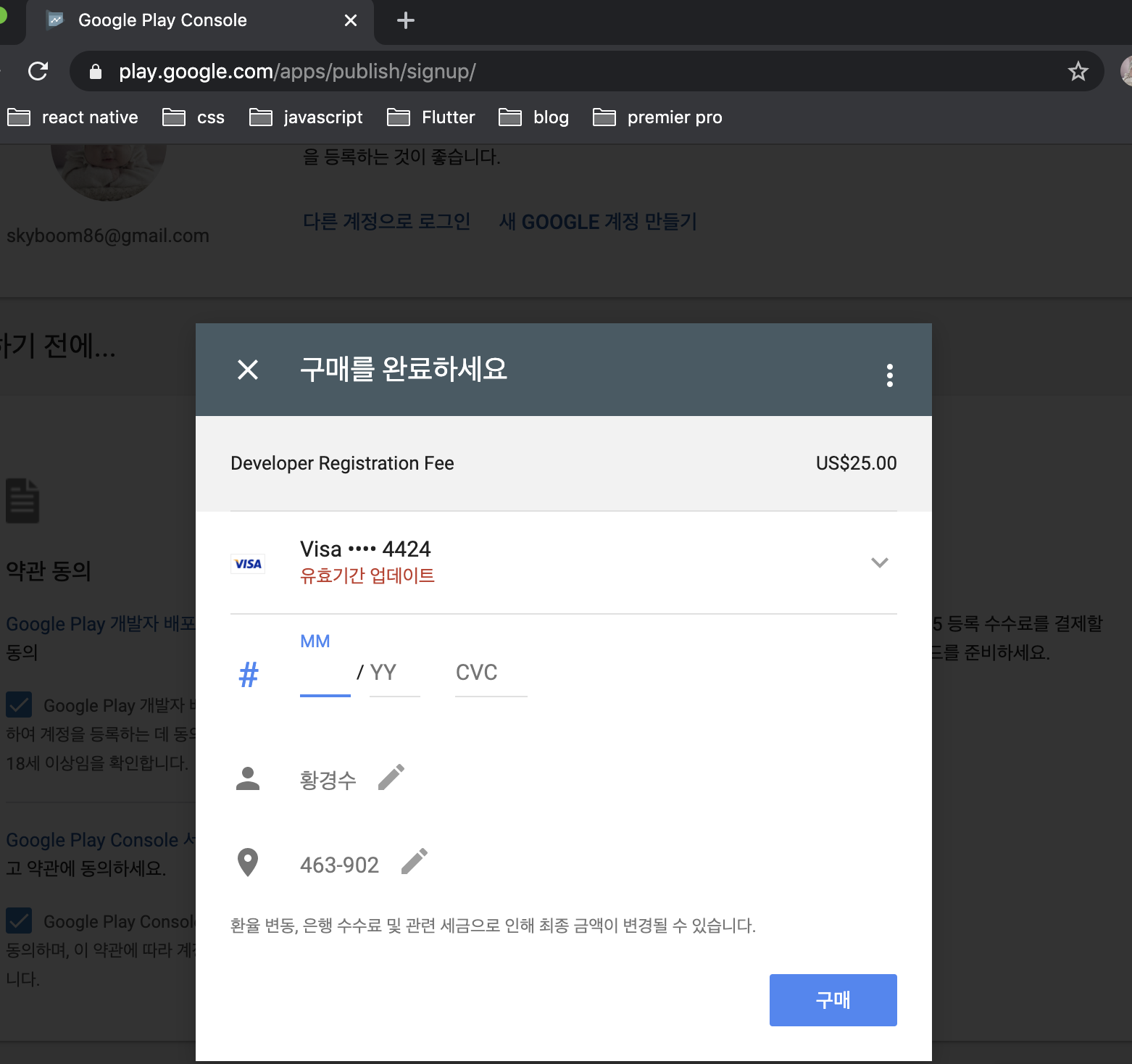
11. 콘솔 이동 후 어플리케이션 만들기에 들어가면 많은 정보들을 넣어야 한다
그 중 첫번째 스토어 등록정보에서 이것저것 넣자

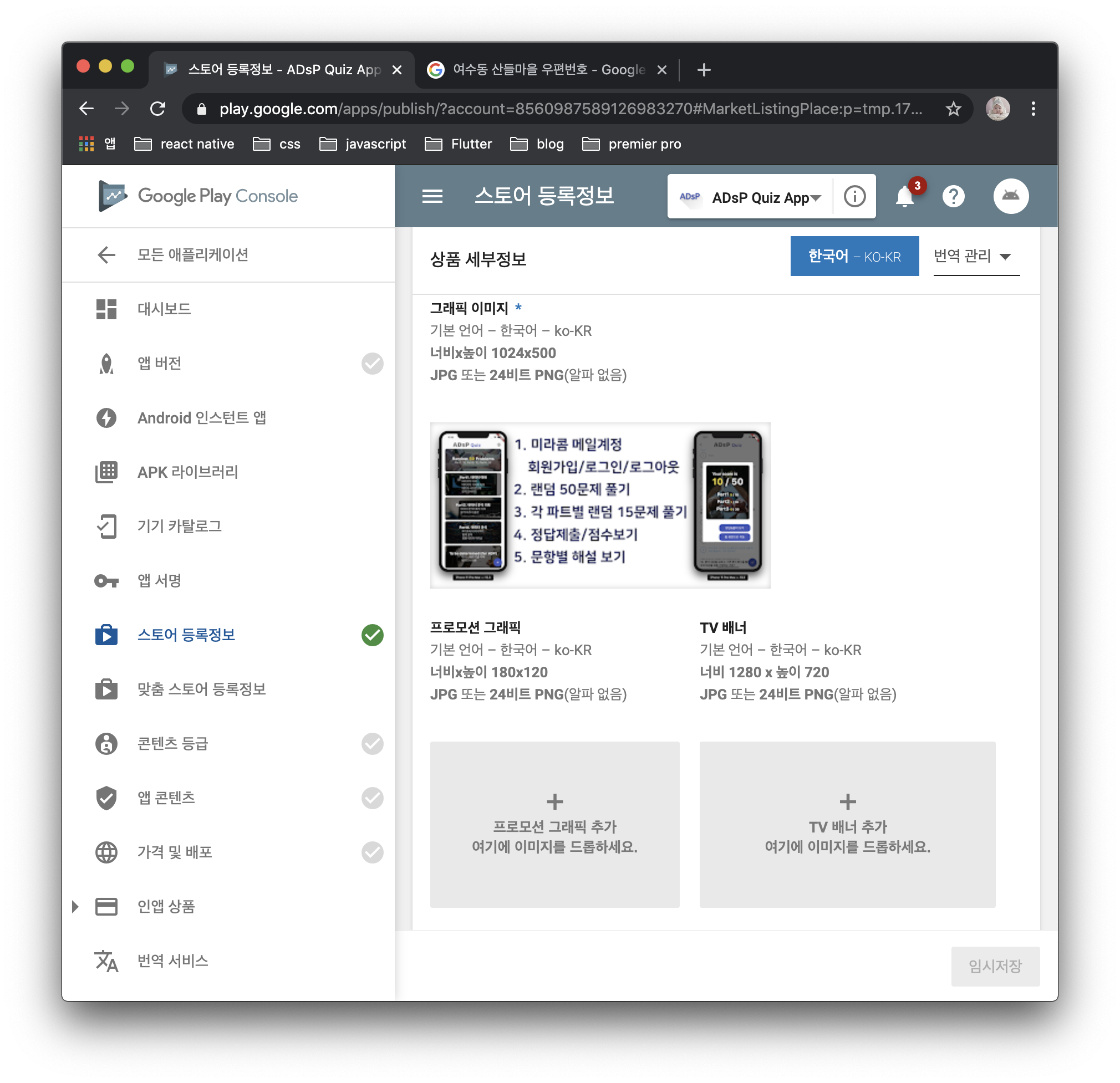
12. 앱 버전으로 이동해서 프로덕션 트랙 - 프로덕션 관리 : 새버전 출시하기 클릭

13. 앱 서명 키 만들고 관리 체크되어 있을건데 계속버튼으로 넘어가자

14. 동의
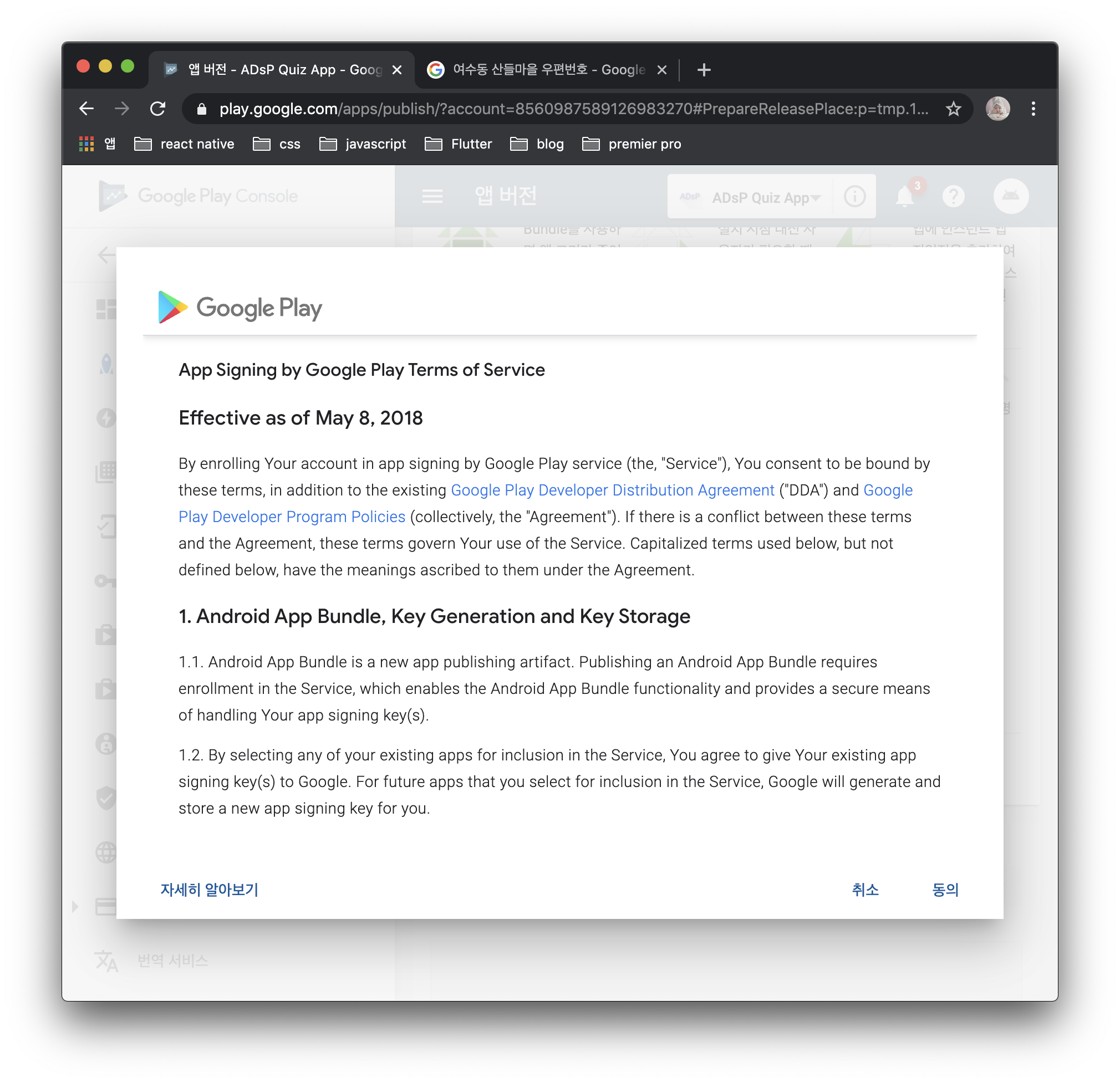
15. 앱 번들과 APK 등록하자
- 먼저 앱 번들은 추가했는데 APK는 뭔가.. 버전이 다르게 여러개 파일이 존재해서 그냥 앱 번들로만 검토 제출해보자.

16. 앱 버전 저장 이후 콘텐츠 등급, 앱 콘텐츠, 가격 및 배포 정보도 입력해주자
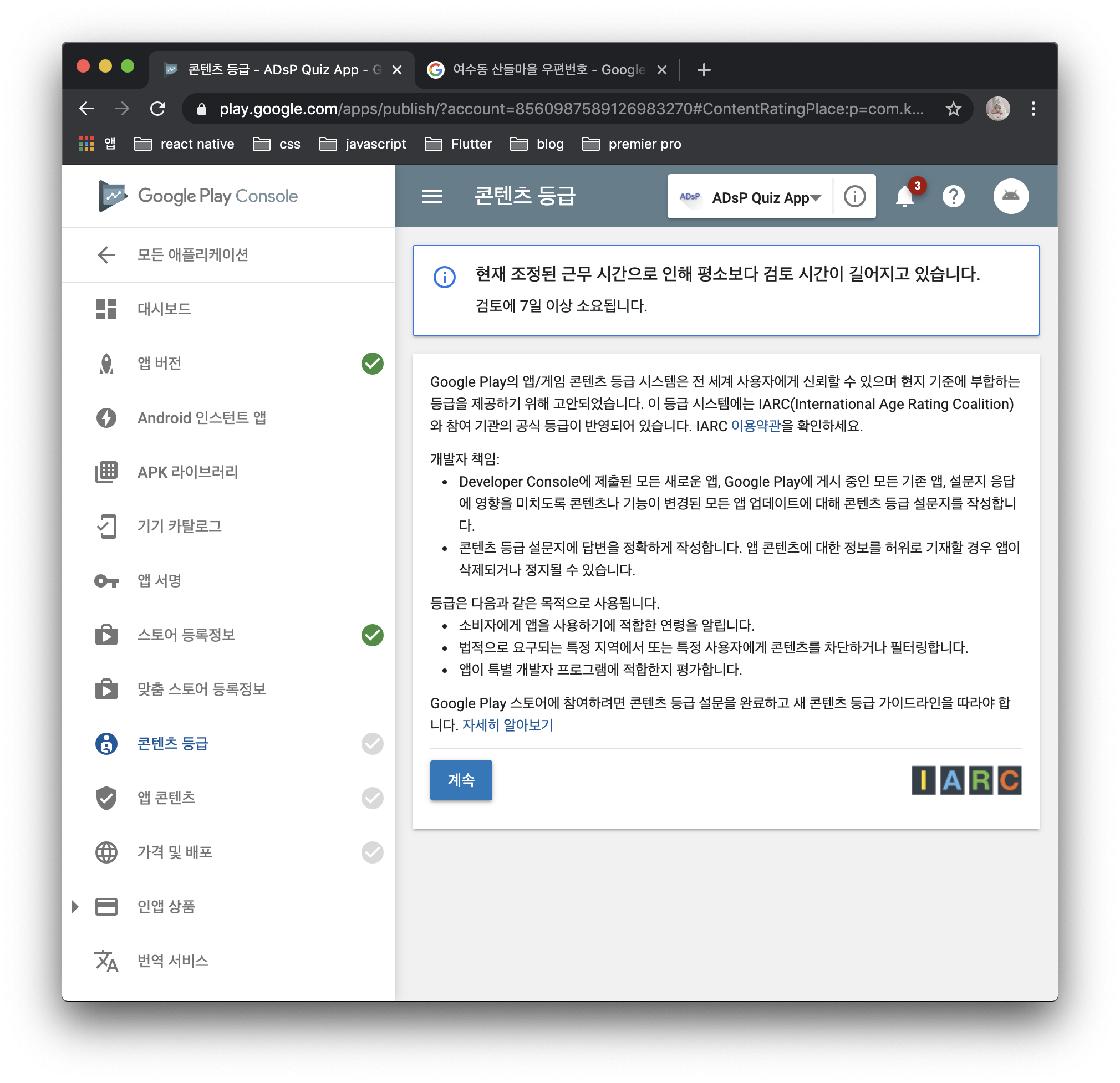
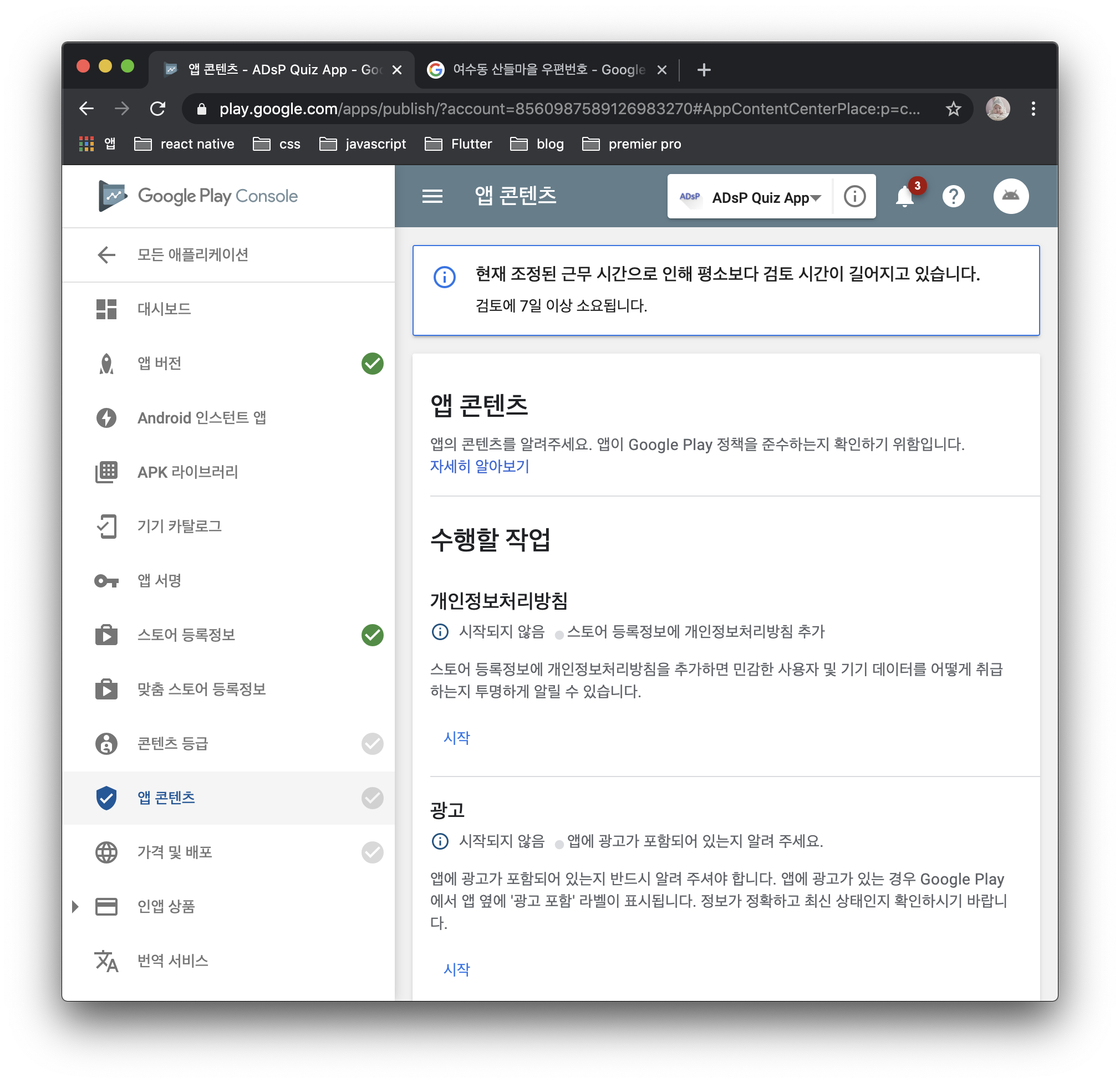


17. 자잘하게 이것저것 막 체크하고 지지고 볶았더니 드디어 ... 프로덕션 출시 시작버튼이 활성화되었다 ㅎㅎ
이제 자러 가야지 ㅜㅜ

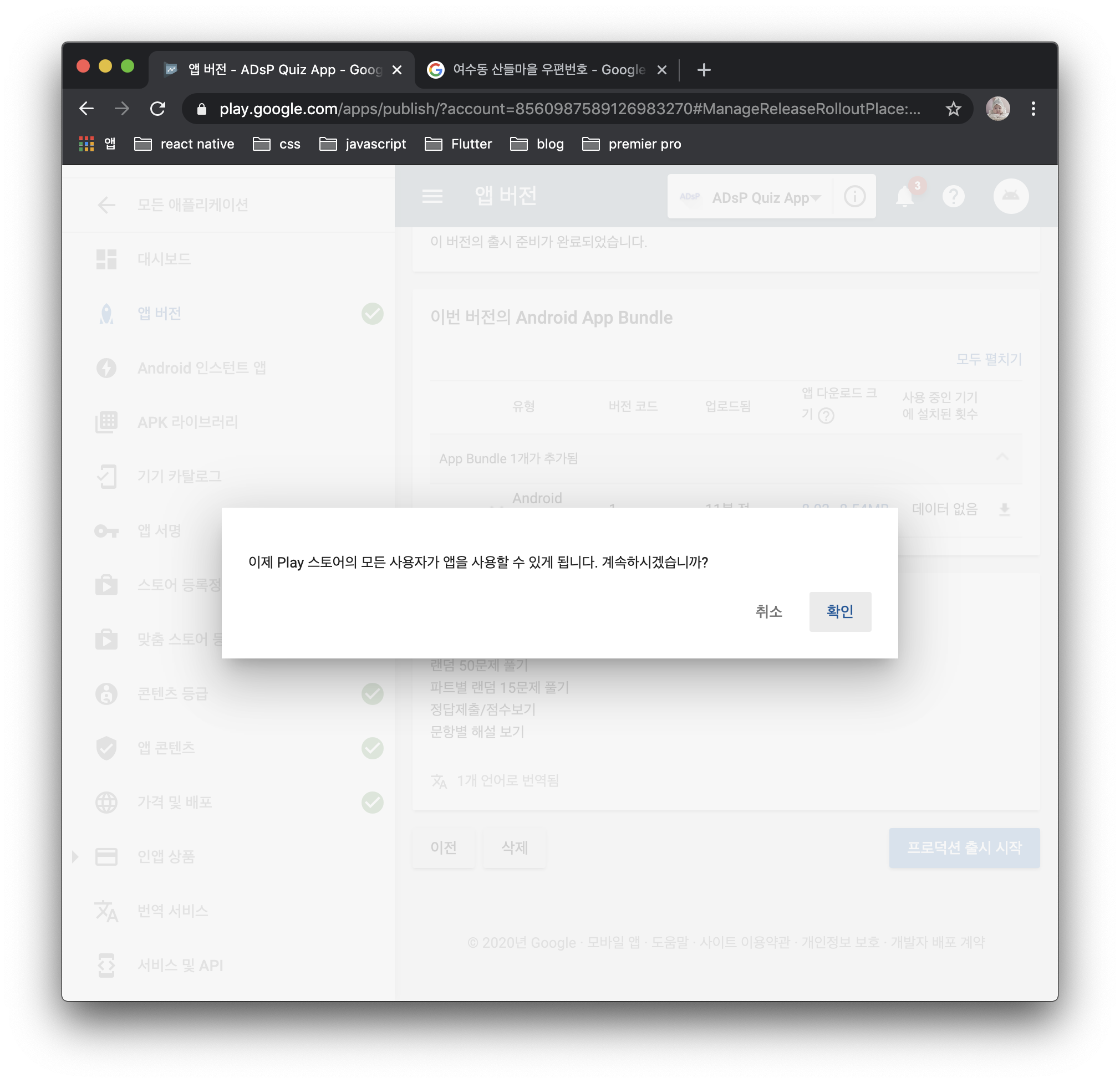
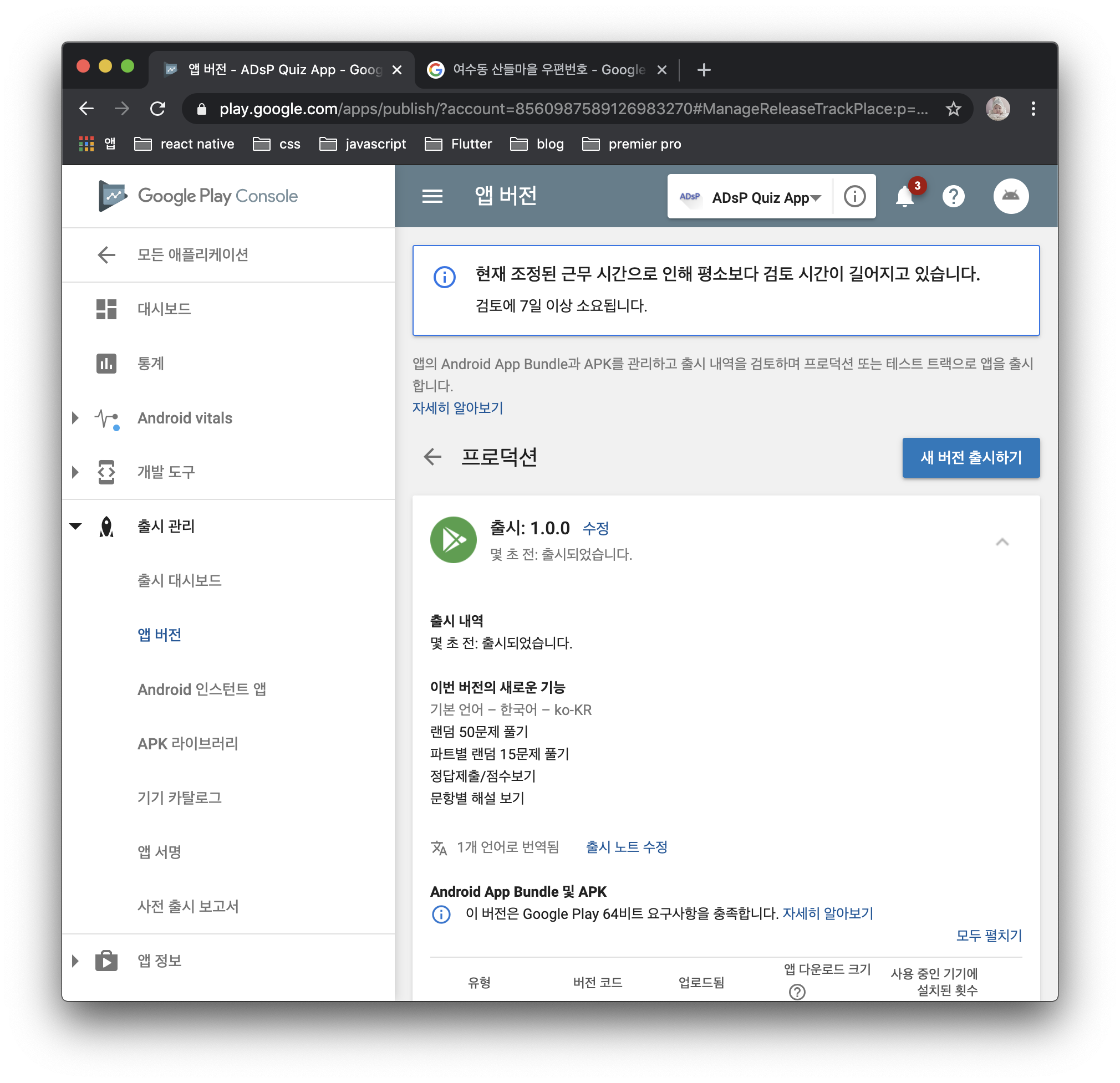



댓글