반응형
오늘의 목표
프로필 페이지를 만들어보자.
내 프로필을 보는 경우, 프로필 편집 버튼이 보여야 할 것이며
다른 사용자의 프로필을 보는 경우, 팔로우 상태가 아니라면 팔로우 버튼이 보여야 하고 팔로우 상태라면 언팔로우 버튼이 보여야 할 것이다.
#1. 프로필 화면 구성
#2. 프로필 화면 결과 화면
#3. 프로필 수정 화면
#4. 프로필 수정 화면 결과 화면
#1. 프로필 화면 구성
- 기본 화면 구성 중 프로필 상단부 영역
// build method
@override
Widget build(BuildContext context) {
return Scaffold(
appBar: header(context, isAppTitle: false, title: 'Profile',),
body: ListView(
children: [
createProfileTopView(),
],
)
);
}
// 프로필 상단부 (프로필 사진, 게시글/팔로워/팔로잉수, Edit profile/follow/unfollow 버튼
createProfileTopView() {
return FutureBuilder(
// 현재 로그인한 유저의 정보로 DB 데이터 가져오기
future: userReference.doc(widget.userProfileId).get(),
builder: (context, dataSnapshot) {
// 가져오는 동안 Progress bar
if(!dataSnapshot.hasData) {
return circularProgress();
}
// 가져온 데이터로 User 인스턴스에 담기
User user = User.fromDocument(dataSnapshot.data);
return Padding(
padding: EdgeInsets.all(17),
child: Column(
children: [
Row(
children: [
CircleAvatar(
radius: 45,
backgroundColor: Colors.grey,
backgroundImage: CachedNetworkImageProvider(user.url),
),
Expanded(
flex: 1,
child: Column(
children: [
Row(
mainAxisSize: MainAxisSize.max,
mainAxisAlignment: MainAxisAlignment.spaceEvenly,
children: [
// 게시글, 팔로워, 팔로잉 수 (임시로 숫자 박아놓자)
createColumns('posts', 124),
createColumns('followers', 1230),
createColumns('following', 1100),
],
),
],
)
)
],
),
SizedBox(height: 10),
Row( // 사용자 이름
mainAxisAlignment: MainAxisAlignment.start,
children: [
Text(user.username, style: TextStyle(color: Colors.white, fontSize: 16),),
],
),
Row( // 상황에 따라 Edit profile, follow, unfollow 버튼으로 분기처리
mainAxisAlignment: MainAxisAlignment.spaceEvenly,
children: [
createButton(),
],
)
],
),
);
}
);
}- 게시물 수, 팔로워, 팔로잉
// 게시글/팔로워/팔로잉
Column createColumns(String title, int count) {
return Column(
mainAxisSize: MainAxisSize.max,
mainAxisAlignment: MainAxisAlignment.center,
children: [
Text(
'$count',
style: TextStyle(fontSize: 20, color: Colors.white, fontWeight: FontWeight.bold),
),
Container(
margin: EdgeInsets.only(top: 5),
child: Text(
title,
style: TextStyle(fontSize: 16, color: Colors.grey, fontWeight: FontWeight.w400),
),
)
],
);
}- 프로필 편집
// 팔로우/언팔로우 상태에 따라 보여줘야 함
createButton() {
bool ownProfile = currentOnlineUserId == widget.userProfileId; //
if(ownProfile) { // 본인의 프로필을 보려는 경우
return createButtonTitleAndFunction(title: 'Edit Profile', performFunction: editUserProfile,);
} else {
// return
}
}
// 본인의 프로필인 경우 Edit Profile 버튼을 보여주고, 그에맞게 동작하도록 구
createButtonTitleAndFunction({String title, Function performFunction}) {
return Container(
padding: EdgeInsets.only(top: 3),
child: FlatButton(
onPressed: performFunction,
child: Container(
width: MediaQuery.of(context).size.width * 0.8,
height: MediaQuery.of(context).size.height * 0.03,
child: Text(title, style: TextStyle(color: Colors.grey, fontWeight: FontWeight.bold),),
alignment: Alignment.center,
decoration: BoxDecoration(
color: Colors.black,
border: Border.all(color: Colors.grey),
borderRadius: BorderRadius.circular(6)
),
),
),
);
}
// 버튼 클릭시 Edit 페이지로 전환
editUserProfile() {
Navigator.push(context, MaterialPageRoute(
builder: (context) => EditProfilePage(currentOnlineUserId: currentOnlineUserId),
));
}
#2. 프로필 화면 결과화면

#3. 프로필 수정 화면
- 수정 페이지 들어오면 사용자 정보를 읽어와서 해당 값들로 셋팅해주자 (initState)
@override
void initState() {
super.initState();
// 화면 빌드 전 미리 해당 사용자의 값들로 셋팅해주자
getAndDisplayUserInformation();
}
getAndDisplayUserInformation() async {
setState(() {
loading = true;
});
// DB에서 사용자 정보 가져오기
DocumentSnapshot documentSnapshot = await userReference.doc(widget.currentOnlineUserId).get();
user = User.fromDocument(documentSnapshot);
// profile, bio 입력란에 사용자 정보로 채워주기
profileNameTextEditingController.text = user.profileName;
bioTextEditingController.text = user.bio;
// 셋팅 끝나면 loading은 false로 바뀌고 화면에 값들이 보임
setState(() {
loading = false;
});
}- 화면 build 부분, 실제 수정페이지에 들어가면 profileName, bio 수정할 수 있도록 미리 사용자값으로 셋팅한다.
@override
Widget build(BuildContext context) {
return Scaffold(
key: _scaffoldGlobalKey,
appBar: AppBar(
backgroundColor: Colors.black,
iconTheme: IconThemeData(color: Colors.white),
title: Text('Edit Profile', style: TextStyle(color: Colors.white),),
actions: [
IconButton(icon: Icon(Icons.done, color: Colors.white,),
// profileName, bio값이 수정되므로 완료버튼 클릭시 ProfilePage를 새로 build 해주자.
onPressed: () => Navigator.pushReplacement(context, MaterialPageRoute(
builder: (context) => ProfilePage(user.id)))
),
],
),
body: loading ? circularProgress() : ListView(
children: [
Container(
child: Column(
children: [
Padding(
padding: EdgeInsets.only(top: 16, bottom: 7),
child: CircleAvatar(
radius: 54,
backgroundImage: CachedNetworkImageProvider(user.url),
),
),
Padding(
padding: EdgeInsets.all(16),
child: Column(children: [
createProfileNameTextFormField(),
createBioTextFormField(),
],),
),
Padding(
padding: EdgeInsets.only(top: 29, left: 30, right: 30),
child: RaisedButton(
onPressed: updateUserData,
child: Text(
' Update ',
style: TextStyle(color: Colors.black, fontSize: 16),
)
)
),
Padding(
padding: EdgeInsets.only(top: 10, left: 30, right: 30),
child: RaisedButton(
color: Colors.red,
onPressed: logoutUser,
child: Text(
' Logout ',
style: TextStyle(color: Colors.white, fontSize: 16),
)
)
)
],
)
)
],
)
);
}
logoutUser() async {
await googleSignIn.signOut();
Navigator.pushReplacement(context, MaterialPageRoute(
builder: (context) => HomePage()
));
}
createProfileNameTextFormField() {
return Column(
crossAxisAlignment: CrossAxisAlignment.start,
children: [
Padding(
padding: EdgeInsets.only(top: 13),
child: Text('Profile Name', style: TextStyle(color: Colors.grey),),
),
TextField(
style: TextStyle(color: Colors.white),
controller: profileNameTextEditingController,
decoration: InputDecoration(
hintText: 'Write profile name here...',
enabledBorder: UnderlineInputBorder(
borderSide: BorderSide(color: Colors.grey)
),
focusedBorder: UnderlineInputBorder(
borderSide: BorderSide(color: Colors.white)
),
hintStyle: TextStyle(color: Colors.grey),
errorText: _profileNameValid ? null : 'Profile name is very short'
),
)
],
);
}
createBioTextFormField() {
return Column(
crossAxisAlignment: CrossAxisAlignment.start,
children: [
Padding(
padding: EdgeInsets.only(top: 13),
child: Text('Bio', style: TextStyle(color: Colors.grey),),
),
TextField(
style: TextStyle(color: Colors.white),
controller: bioTextEditingController,
decoration: InputDecoration(
hintText: 'Write Bio here...',
enabledBorder: UnderlineInputBorder(
borderSide: BorderSide(color: Colors.grey)
),
focusedBorder: UnderlineInputBorder(
borderSide: BorderSide(color: Colors.white)
),
hintStyle: TextStyle(color: Colors.grey),
errorText: _bioValid ? null : 'Bio is very long'
),
)
],
);
}
#4. 프로필 수정 화면 결과 화면
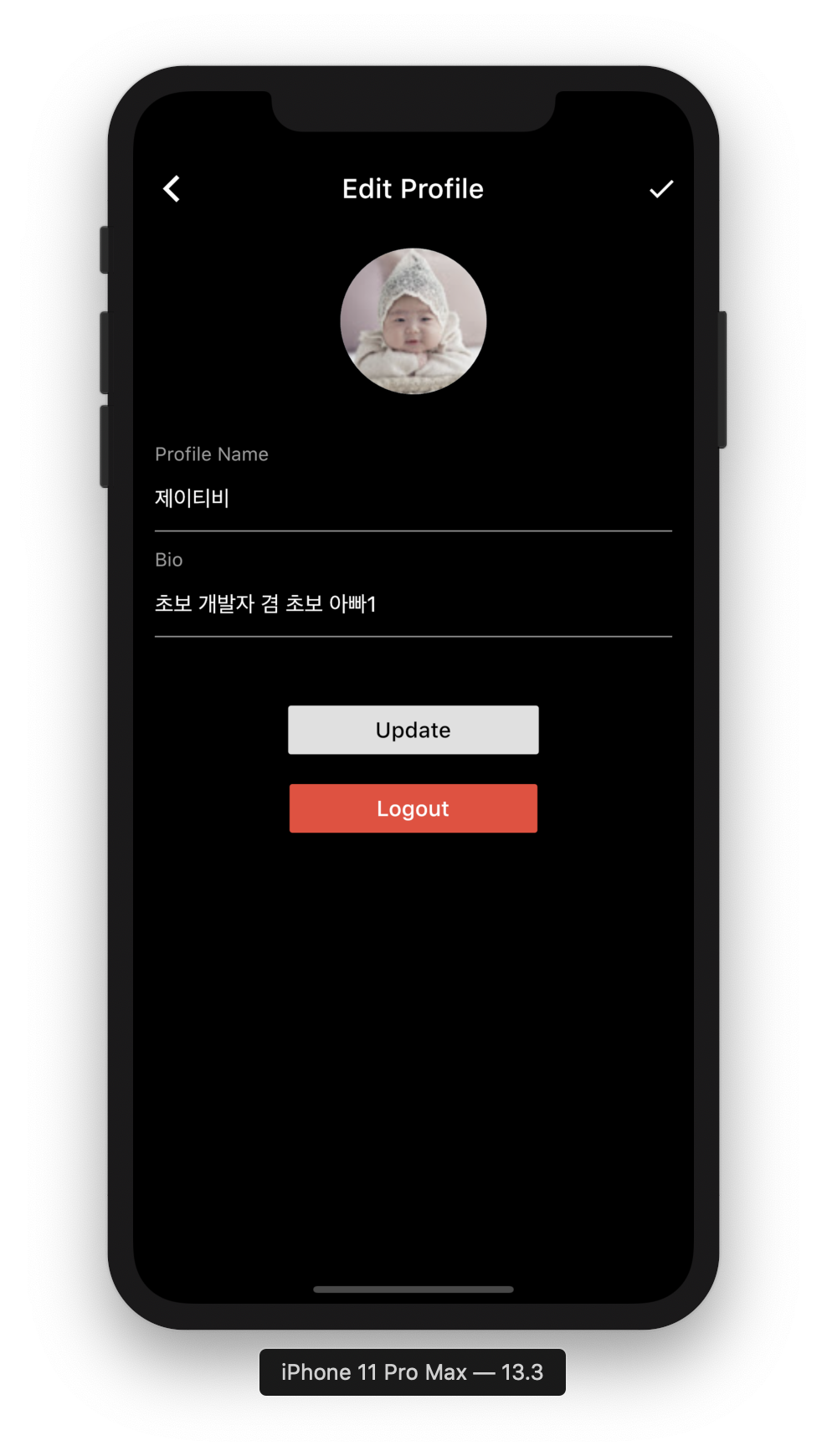




*** 혹시 잘 안되는 부분이 있다면 댓글 남겨주시기 바랍니다.
프로젝트 소스는 아래의 사이트에서 확인 가능합니다. (지속 업데이트 중이라 잘 안될 수도 있으니 참고해주세요)
https://github.com/kyungsnim/instargram_clone_by_kyungsnim
kyungsnim/instargram_clone_by_kyungsnim
인스타그램 클론 앱. Contribute to kyungsnim/instargram_clone_by_kyungsnim development by creating an account on GitHub.
github.com
반응형



댓글